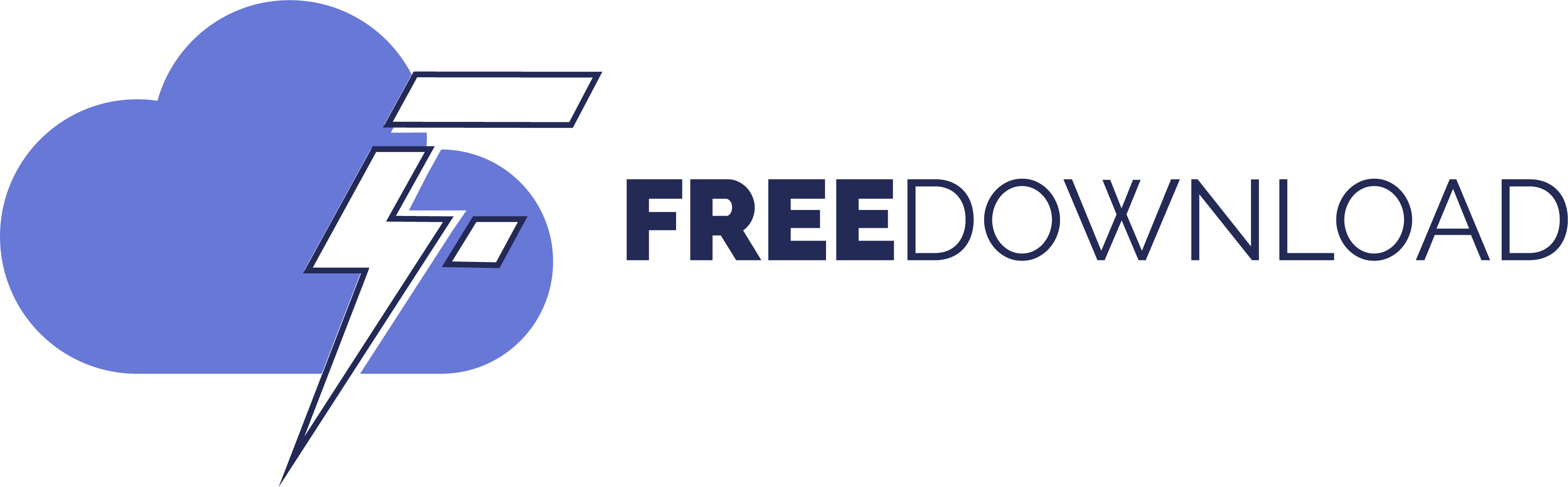Windows 11 users who are yearning for the return of Windows 10's traditional Start menu and taskbar can find a solution by using ExplorerPatcher.
Although windows 11 The Windows operating system has been given a new look and feel, but not everyone is happy with the improvements. ExplorerPatcher provides a solution for individuals who are missing the traditional functionality of previous Windows versions.
Users can enhance and personalize their Windows experience using this free program, which restores popular features while preserving the advantages of Windows 11. This blog post will discuss the features, installation, and specific issues of ExplorerPatcher.
What is ExplorerPatcher?
Improving the usability of Windows 11 by bringing back some features from Windows 10 is the goal of this open-source tool, hosted on GitHub Platform,
To help users feel at home in Windows 11, it lets them personalize the Start menu, taskbar, and File Explorer. Power users of Windows use this tool to personalize the interface the way they want.

key features:
taskbar customization
With ExplorerPatcher, you can personalize your taskbar. Users can choose between the Windows 10 and Windows 11 taskbars, both of which come with label support, compact icons, and plenty of customization.
Do any users prefer a more traditional style windows 10 Or the more contemporary style of Windows 11, they can customize their taskbar to their liking thanks to this flexibility.

File Explorer and Start Menu Enhancements
Go back to the Windows 10 Start menu with resizable tiles and all apps list visible. In Windows 11, helps provide a more unified appearance by supporting rounded corners.
By default, the Start menu will open for all programs; Users have the option to disable the Windows 11 context menu and command bar, as well as select the number of frequently used programs to display. These improvements enhance both user experience and navigation.
system tray options
This program offers various window switcher styles to choose from, such as Windows NT and Windows 10. you can do this customize System tray options like Wi-Fi and keyboard layout flyout with this tool.
compatibility
The software is compatible with multiple Windows builds, including Windows 11 version 24H2, and supports both Intel/AMD and ARM64 devices.
For a detailed list of features of this tool, please visit The developer's complete documentation page.

Installation and use of ExplorerPatcher
Everything about installation is simple. You can get it from ExplorerPatcher Developer's GitHub page,
Get “ep_setup.exe” for Intel or AMD processors or “ep_setup_arm64.exe” for Snapdragon processors.
The files will be installed after you run the installer and answer “Yes” to the elevation prompt.
When the setup is finished, go to the taskbar, right-click and select “Properties”. Customize the appearance of the taskbar by going to “taskbar” section.

Change the appearance of the Start menu under the “Start Menu” area. Alt+Tab Go to the “Window Switcher” section to customize the window switcher style. Other setting options are also available for you to explore.
Uninstall:
You can uninstall Explorer Patcher with a few simple clicks: right-click on the taskbar, select “Properties” and finally, find the “Settings and Uninstall” option.
concerns or issues
You should be aware that using any tool that substantially modifies the core of the Windows interface carries risks.
Windows Defender may detect ExplorerPatcher as malicious software. To fix these problems, add the program to the antivirus exclusion list and follow the setup instructions.
conclusion
ExplorerPatcher significantly enhances the Windows 11 experience. Still, it is important to exercise caution and responsibility when using it.