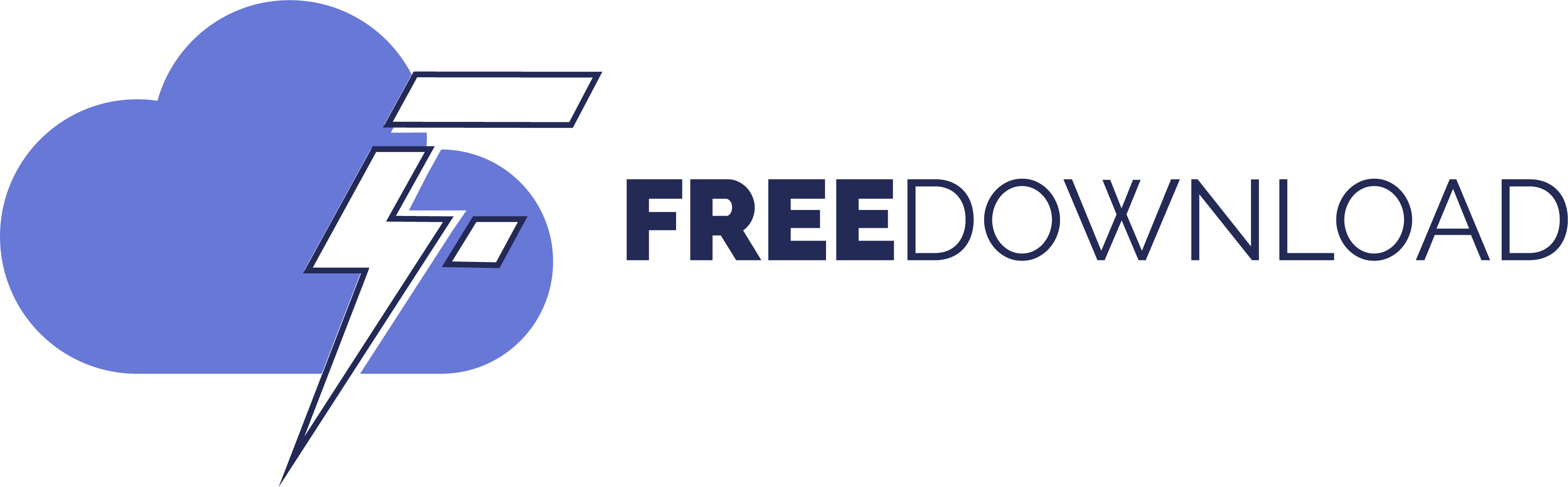Microsoft announced this week that it is going to automatically install the new Outlook application on Windows 10 systems. Windows users and administrators who don’t want the app need to make changes to their systems using the registry and PowerShell to block the new Outlook client; This can be done only after installing it,
Microsoft plans to retire the classic Outlook application for Windows and has already discontinued the Mail and Calendar applications on Windows in favor of the new Outlook client. Not all users and organizations are happy with this change. Proton, known for its mail service and other products, said last year that the new Outlook is Microsoft’s latest data collection service. Some users dislike the new Outlook because of its lack of features and also because of the advertisements in it.
Description:
- The new Outlook will be installed with the February 2025 security update.
- The update has been released on February 11, 2025.
- The preview update also includes the new client, which will be released on January 28, 2025.
No way to stop installation of new Outlook on Windows 10
Microsoft says There is no way to prevent the new Outlook from installing. In other words, if the February 2025 security updates are installed on a Windows 10 PC, the new Outlook is installed on the system as well. Since Windows updates are cumulative, future updates will also include the new app.
Administrators can remove and then block the new Outlook application, but only after its initial installation, according to Microsoft.
Here’s how it’s done.
- Open the Start menu.
- Type powershell.
- Right-click on PowerShell and select “Run as administrator” to launch PowerShell with elevated rights.
- Select Yes when the security prompt appears.
- paste order
Remove-AppxProvisionedPackage -AllUsers -Online -PackageName (Get-AppxPackage Microsoft.OutlookForWindows).PackageFullNameAnd press Enter-key.
This removes the new Outlook package from the system. However, this is not enough. Microsoft notes that you also need to set a key in the registry to prevent future installs.
- Reopen the Start menu.
- Type regedit.exe and press Enter-key.
- Confirm the security prompt by clicking Yes.
- Go to HKEY_LOCAL_MACHINESOFTWAREMicrosoftWindowsUpdateOrchestratorUScheduler_OobeOutlookUpdate
- Right-click OutlookUpdate and select New > String Value.
- Name it BlockedOobeUpdaters.
- Double-click BlockedOobeUpdaters and set the value [“MS_Outlook”],
- Restart the PC.
According to Microsoft, the new Outlook will not be reinstalled as part of a Windows update after the changes are made.
concluding words
The automatic installation of the new Outlook app on Windows 10 will probably irritate some users of the operating system. Microsoft could have chosen a different distribution method, which would have allowed administrators and users to block installation in the first place. However this will result in fewer installs, which is likely the reason for the application being included in the February security update for Windows 10.
Have you tried the new Outlook? What is your opinion on all this? Feel free to leave a comment below. (via neovin,
Thanks for reading..